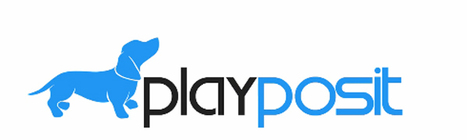iPad task card for lit centers. https://t.co/wy7FiWvd7S @PicCollage @seesaw @puppet @EpicKidsBooks @tellagami @adobevoice @duckduckmoose pic.twitter.com/C7A1bSwu1c— Traci Piltz (@TraciPiltz) October 19, 2016
Showing posts with label differentiation. Show all posts
Showing posts with label differentiation. Show all posts
Tuesday, October 4, 2016
Seesaw: The Learning Journal
Labels:
audio,
centers,
differentiation,
digital learning stations,
digital storytelling,
journal,
personalized learning,
portfolio
Monday, August 8, 2016
Teachers are Superheros with a Powerful Superpower
"Technology amplifies your teaching. You're the hero, you just need a superpower and that's technology. That technology is your help" - Dr. Kecia Ray
 The second day of #iDC2016 (technology conference within D.C. Public Schools) started off well with the keynote speaker Dr. Kecia Ray, with the Center for Digital Education. Dr. Ray highlighted what education should look like today. Her message indicated that there are no negatives with personalized learning and only positives. She emphasized that technology is changing the landscape of teaching.
The second day of #iDC2016 (technology conference within D.C. Public Schools) started off well with the keynote speaker Dr. Kecia Ray, with the Center for Digital Education. Dr. Ray highlighted what education should look like today. Her message indicated that there are no negatives with personalized learning and only positives. She emphasized that technology is changing the landscape of teaching.She shared the video from Dateline NBC that highlights the changes with technology from the "olden days" to the present. Students have access to much different technologies today than were available not even that long ago.
In what ways do you feel that "technology is changing the landscape of teaching?"
Is technology a teacher's superpower?
"Tech amplifies your teaching. You're a hero, you just need a superpower & that's technology" -@keciaray #iDC2016 pic.twitter.com/xVMx2IDiOg— Cassandra Davenport (@davenportcass) August 4, 2016
Monday, March 21, 2016
Differentiation with Play Posit
Create Multiple Groups/Classes
- Click on the “Add Students" from the dashboard
- Click on “Add Classes" - create small group class names
- Click "Manage Students" and place students within class names where appropriate
Now when you assign bulbs you can really differentiate for your class!
Assign A Bulb
-
Click on the “assign” button on the lesson thumbnail
-
Click on “assign” next to the appropriate class.
-
Select a due date and then click “close.”
Click on the “assign” button on the lesson thumbnail
Click on “assign” next to the appropriate class.
Select a due date and then click “close.”
Monitor Students
To track student activity and data, click the “Monitor” tab on the dashboard.
Shortcut: From the Bulbs tab, click on the 3 dots on the lesson thumbnail and click Monitor
Overall class performance data
Navigate to the monitor tab and click into a class grouping. Here you will see:- Class average on the lesson
- Breakdown of class performance for each question (hover over the bar to view the question)
- Students’ ratings of the lesson
Individual student data
To view individual student performance on a bulb:- Navigate to the monitor tab
- Click into a class grouping
- Click on the lesson thumbnail to the left
Now you are on the “Question-by-Question Breakdown” page where you can see individual student data color-coded.
Red: this student got the question wrong
Orange: this response has not been graded yet. It is either a FR question or a student has created an explanation for their incorrect answer. Click on it to assign a point value for the response or explanation.
Green: the student got the answer correct.
You can click on a student answer to view more details, including the time the student completed it. You can also see student rating of the lesson by clicking on the emoticon.
Subscribe to:
Posts (Atom)